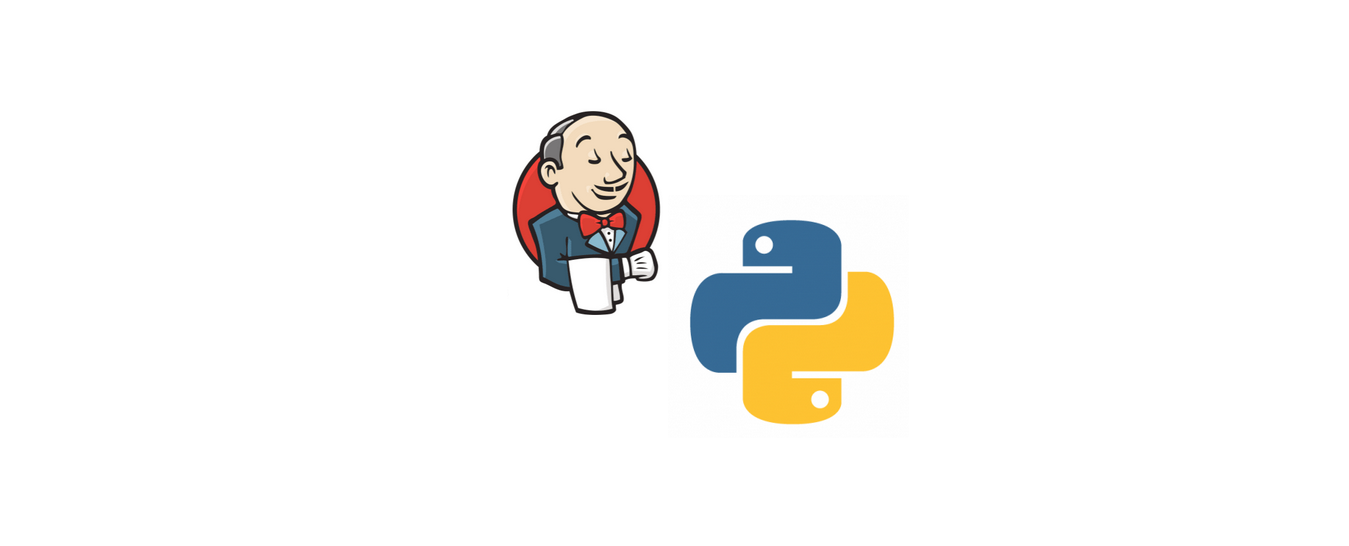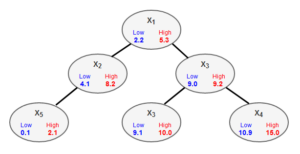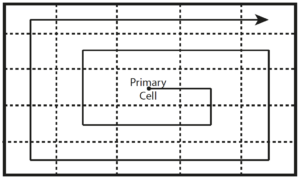In this post, I will show you how you can run python scripts with Jenkins on remote Windows machines/nodes with Jenkins.
To continue with this tutorial, running Jenkins is required. But whether you run Jenkins on a Windows or Linux server doesn’t matter.
The good thing about python scripts is they can be executed on Windows and Linux nodes without generating any binary. You can easily debug the script directly on the remote machine without compiling it every time you change something.
First, log into your remote windows machine and navigate to your Jenkins project workspace if exists. If not, create a Jenkins job item (freestyle project) first and assign the remote node to the job.
If python is not installed on your remote windows machine, do this as well.
You can find the latest version and instructions on the website here https://www.python.org/downloads/
Don’t forget to set a windows environment variable for the python binary file path. The Python install should however do this step automatically.
Let’s create a sample python script. We will use python 3.0 here.
The script will create a file that contains a version number and builds a Visual Studio 2022 Community project. You can replace the target build file path with your VS Project or just uncomment the building block if you don’t have any.
import os
import sys
# Print the current working directory
print("Info: The current working directory: ")
print(os.getcwd())
# Create a text file and write the version number 10.3
filename = "versionFile"
print("Info: Write version file")
with open(filename, "wt") as fileWriter:
if fileWriter.writable:
fileWriter.writelines("Version: 10.3")
else:
print("Error:\t Could not write version file")
sys.exit(1)
# If you have a Visual Studio project you can build it like this by replacing {...} content otherwise uncomment this part
print("Build Visual Studio 2022 project")
msbuild22c = r"C:\Program Files\Microsoft Visual Studio\2022\Community\Msbuild\Current\Bin"
solution = r"{path_to_solution}\{solution_name}.sln"
if subprocess.call(msbuild22c + "\\MSBuild.exe " + solutionPath + " /t:Clean /t:Rebuild /p:Configuration=""Debug"" /t:restore /p:RestorePackagesConfig=true /m") == 1:
print("Failed building the " {solution_name} + " project")
sys.exit(1)
# exit with success
sys.exit(0)Save the script into a new file, rename the mime type to .py and if you haven’t created it inside your remote machine move it to a directory where Jenkins has enough access rights.
Go into your Jenkins freestyle project create a new build step (execute windows batch command) and type in
python .\{relative_path_to_create_file.py}the relative path always starts from the Jenkins workspace root. An important note is that when python is executed, the current working space for the python script will be the Jenkins workspace as well because the execution of the python file is from the viewpoint of Jenkins. So could be necessary to change the workspace inside your py script.
You can run your freestyle job in a Jenkins pipeline script like this
pipeline {
agent any
stages {
stage('Checking for new Version') {
steps {
script{
try{
build(job: 'python_build_job')
} catch (e) {
echo 'python_build failed'
sh 'exit 1'
}
}
}
}
}
}the try-catch block is not necessary but quite useful to have a more detailed log output